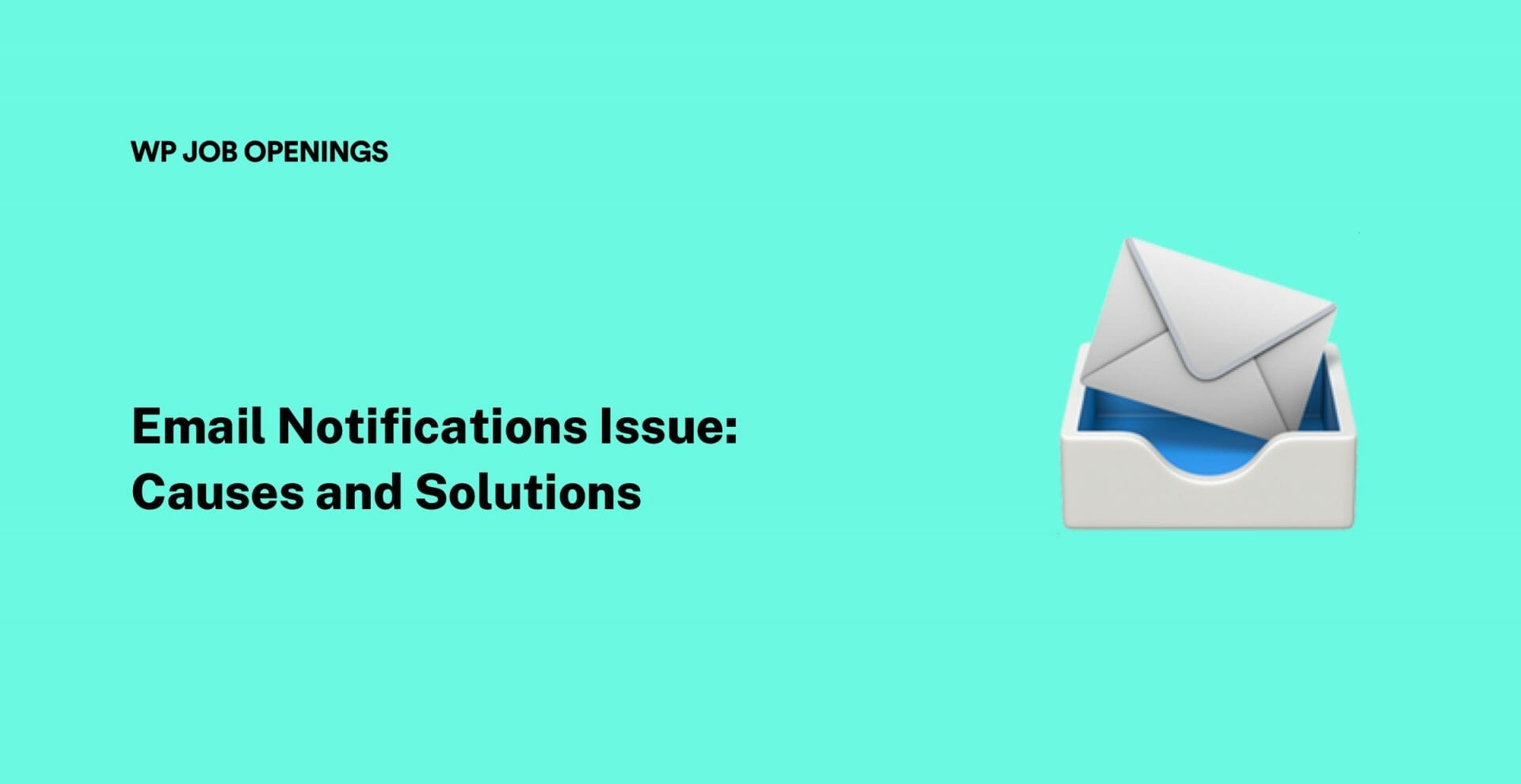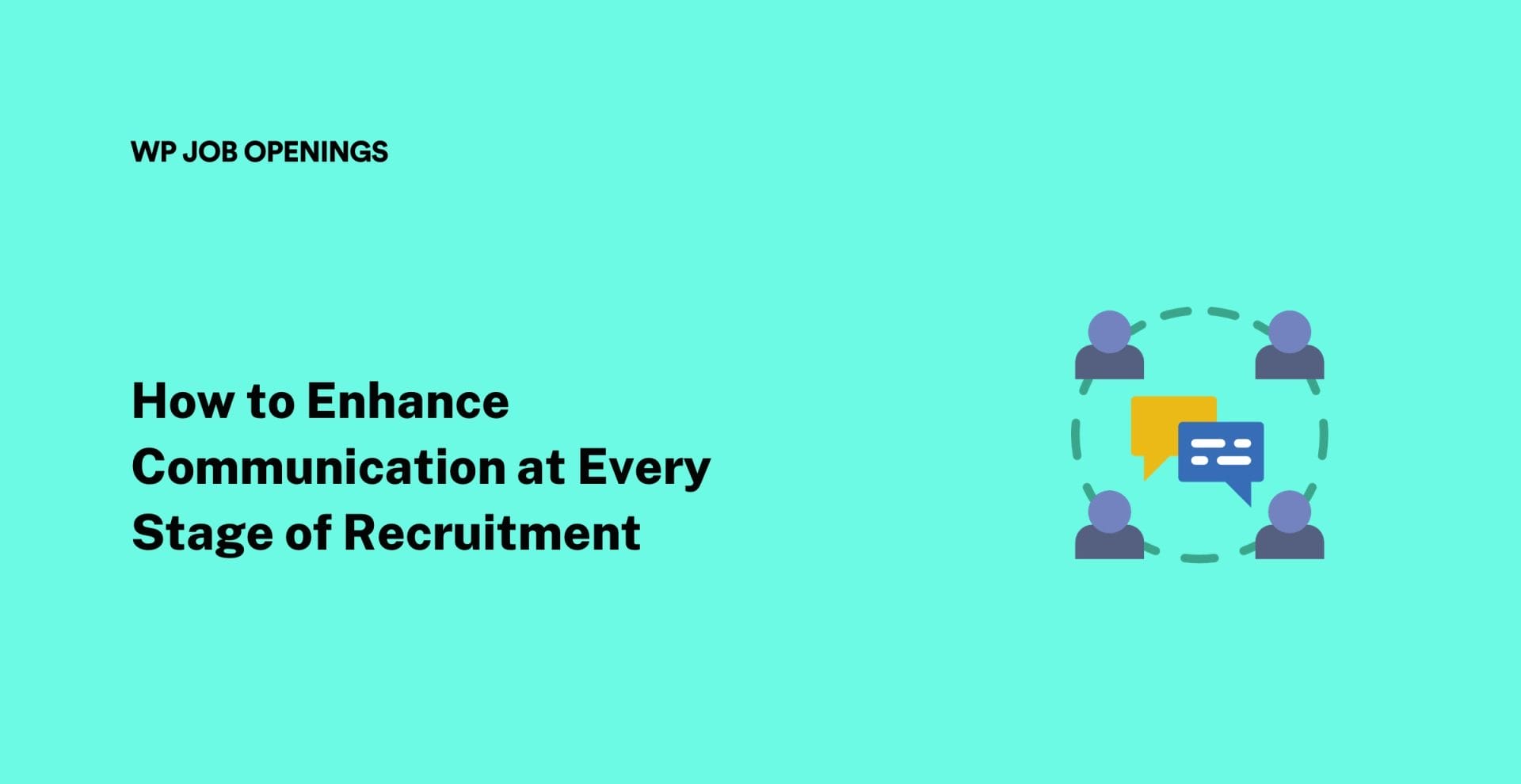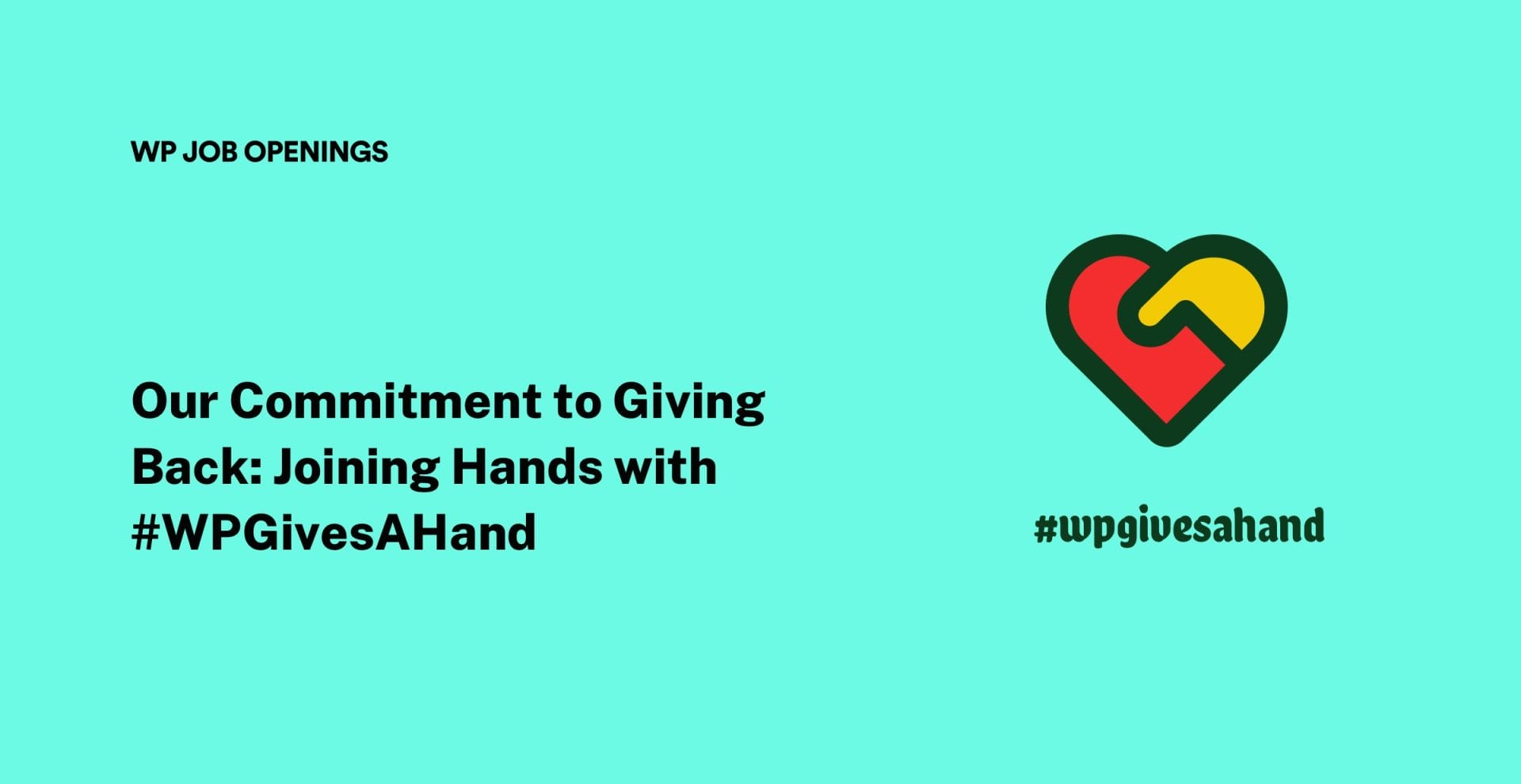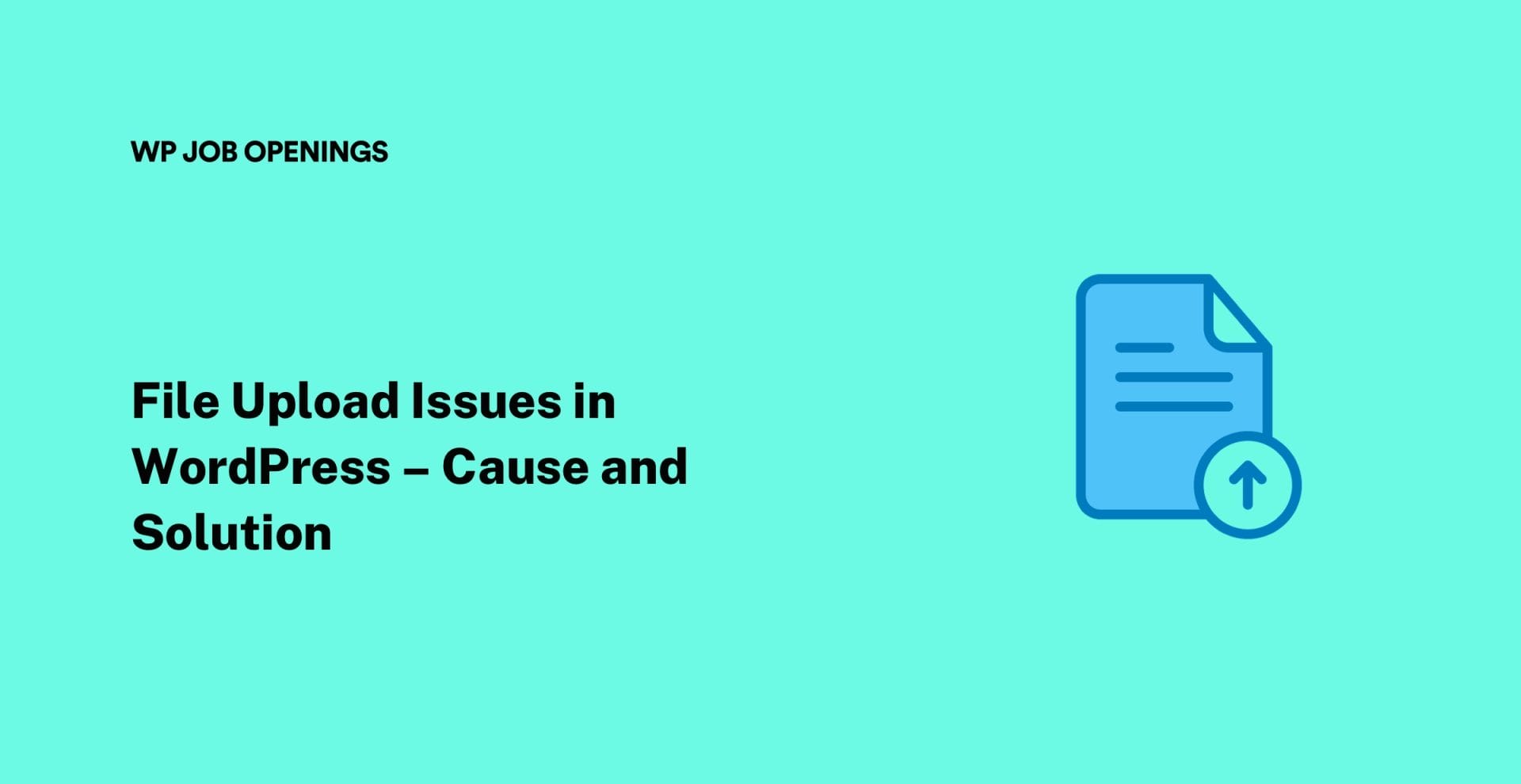Frustrated by not getting email notifications from WP Job Openings?
We understand how irritating it can be when you are unable to get/send email notifications. The recruiters may miss new applications, the candidates will be left in the dark without knowing anything about their applications – it will be a total mess.
We have come across users with these issues in our Support channel and thought we will publish an article in detail so that it will help everyone.
What causes Email notification issues?
There are several reasons behind this. Let’s look into them one by one and their solutions.
1. Emails ending up in the Spam folder
Sometimes, WordPress will be sending emails but they may end up in the Spam folder. So before you proceed to do any corrective action, check your Spam folder and ensure that your emails are not there.
If the emails are in the spam folder, it means your WordPress emails are working fine. Some email clients may categorize emails from WordPress as spam because they’re automated.
Solution
Encourage your users to whitelist your site’s email address so they can see your email in their inboxes. They just need to add your email as a contact, which tells mail servers to trust your site’s email.
Also ensure that you are using a professional email. It is better to avoid emails like sales@, contact@ to reduce the chances of being assumed as spam.
Also please check the below points specific to WP Job Openings.
1. If the ‘From’ address in the Notifications settings does not match the domain on the hosting account, it can cause issues with email delivery or the mail may be marked as spam.
2. Avoid using the same email addresses for the From and To fields. If not, the email will be automatically marked as spam.
2. Using the same email address in ‘From’ and ‘To’ fields
If you are using the same email address in both fields, you will be in trouble. Some mail clients will mark these emails as a spoof and won’t deliver them to you while some mail clients will mark this as spam and send it to your spam folder.
This is not actually an issue with our plugin. This is a generic mail issue.
Solution
Change either ‘From’ or ‘Reply-To’ address. If this doesn’t fix the issue, please check if mails are deliverable to “email ID” with Check & Log Email plugin as we mentioned above.
3. ‘From’ address does not match the domain on the hosting account

The domain name on the hosting account should be the same as the ‘From’ address. Otherwise, you will get this notification from WP Job Openings:
“The provided ‘From’ email address does not belong to this site domain and may lead to issues in email delivery.”
Solution
Give email IDs that match the domain name you are using in the hosting account.
4. Using the default PHP mail service
If you are using the default PHP mailer on your WordPress site, you may face issues as several web hosting companies do not have their servers adequately configured to send PHP emails.
How to test if the server is sending Emails?
To check, you can use the free Check & Log Email plugin. Once installed, go to Status and send a test email. You can use the standard headers or use custom headers.

You will then see a notification.

Check your inbox for the email. Check your Spam folder too.
Solution
You can use a dedicated plugin for handling the mail. There are plugins like WP Mail SMTP by WPForms or Stop WP Emails Going to Spam if you want to use the default PHP mail service.
5. Incorrect ‘From’ address
Of course, your emails will not be delivered if the mail ID in the ‘From’ address is wrong. And while you are at it, also make sure the ‘Reply-To’ email ID is correct.
Solution
Check if the mail ID you have given for the applicant and admin notifications is correct. If not, correct it from Settings>Notifications.
6. Plugin Conflicts
You may miss email notifications when other third-party plugins conflict with the WP Job Openings plugin. We mostly see this with users having dedicated plugins for sending emails such as WP Mail SMTP and Mailpoet.
WP Mail SMTP conflict
Email issues occur with this plugin usually because “Force From Email” option under General Settings is checked. Some users find it unable to change ‘From’ email ID.
Solution
If you want to use the ‘From’ address from notification settings, just turn off “Force From Email” option.
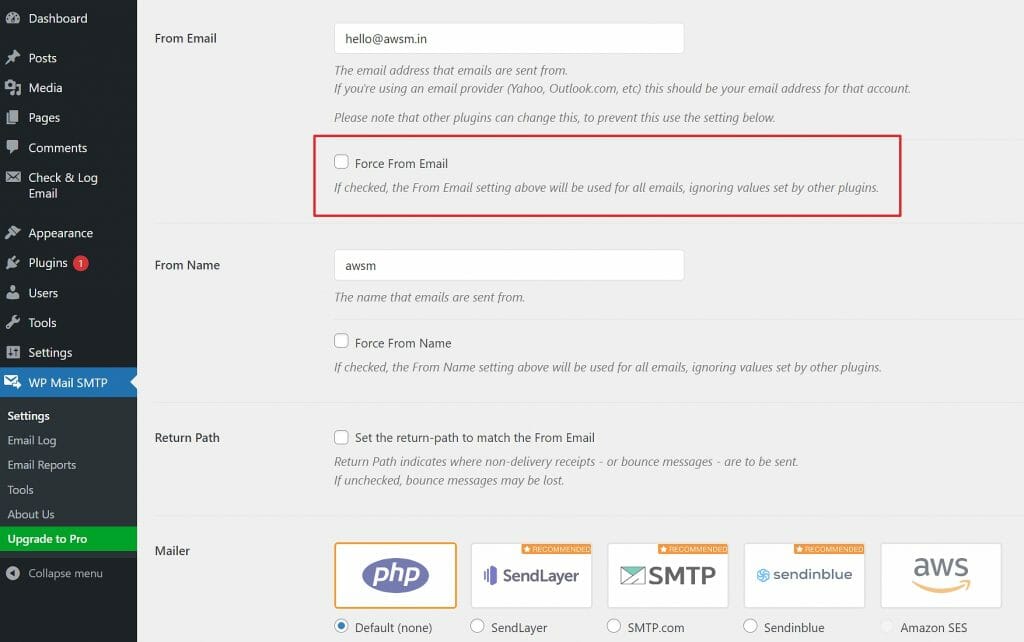
MailPoet conflict
If you are using MailPoet Sending Service, you may find that attachments are no longer displayed and the emails are only sent to the CC address. This issue is even mentioned in this plugin’s documentation.
Solution
Choose MailPoet > Settings > Send With > Other and configure a mail service with a plugin such as WP Mail SMTP, or you can use the default mail service provided by your hosting provider.

Wrapping up
We have shared some of the causes of email notifications issues usually faced by our users and their solutions. If you are facing any other issues, please let us know in the comments section below and we will get back to you. You can also connect with our support team for solutions to other issues.